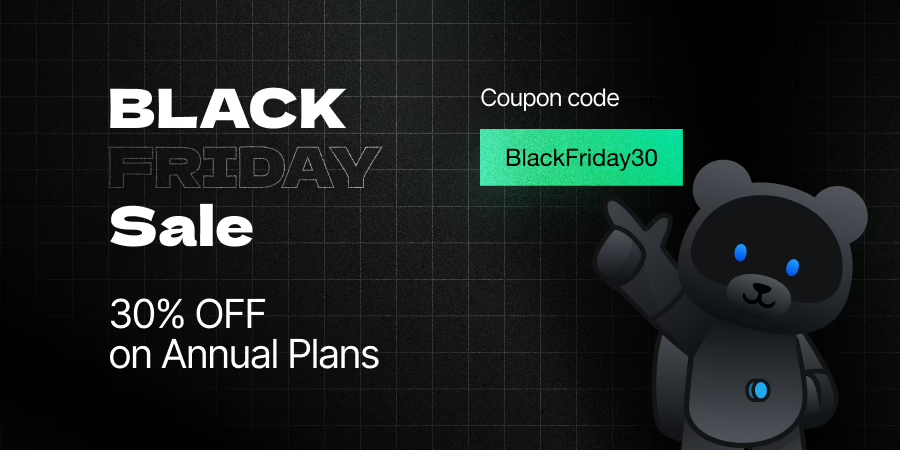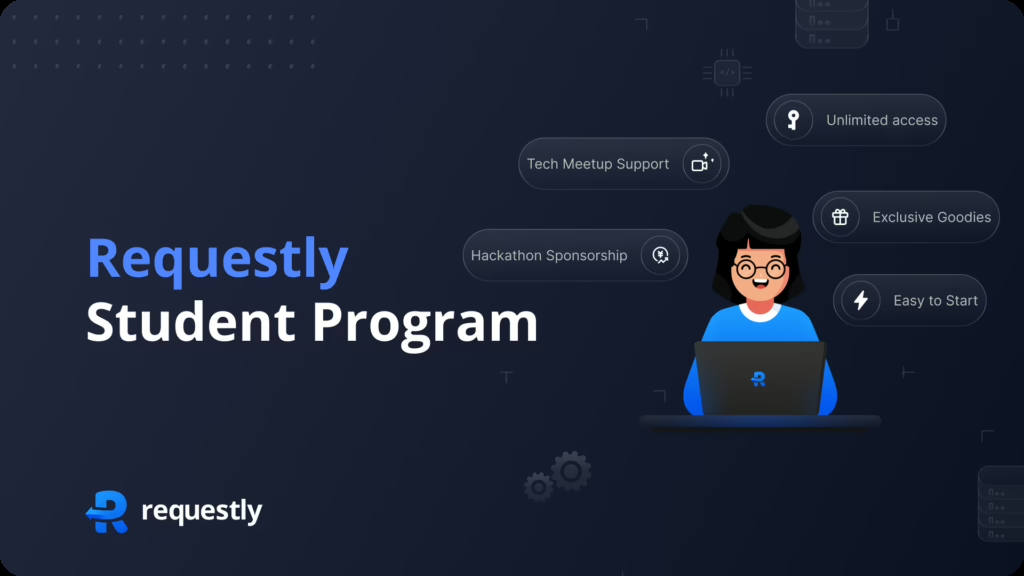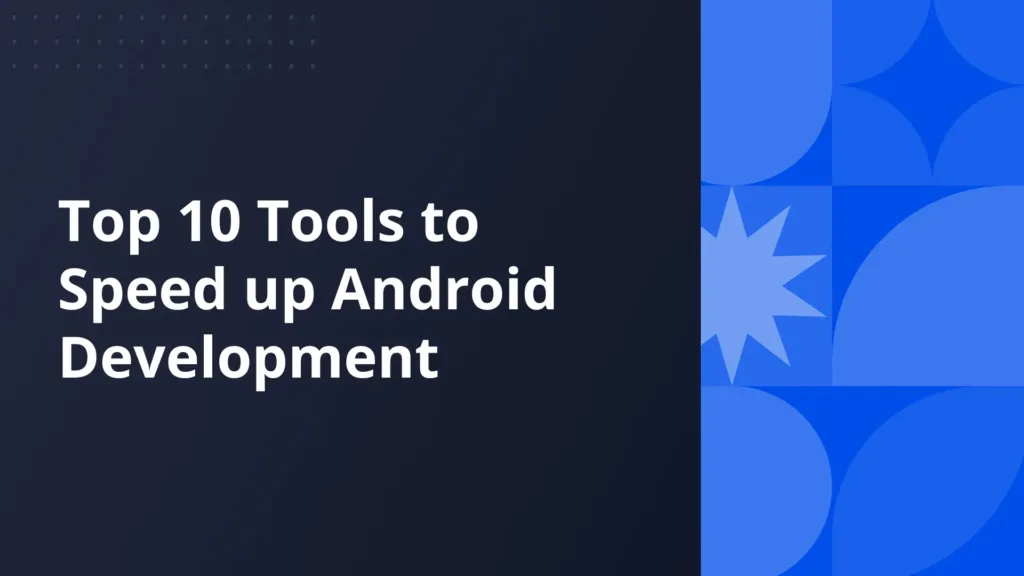How to redirect search query to DuckDuckGo
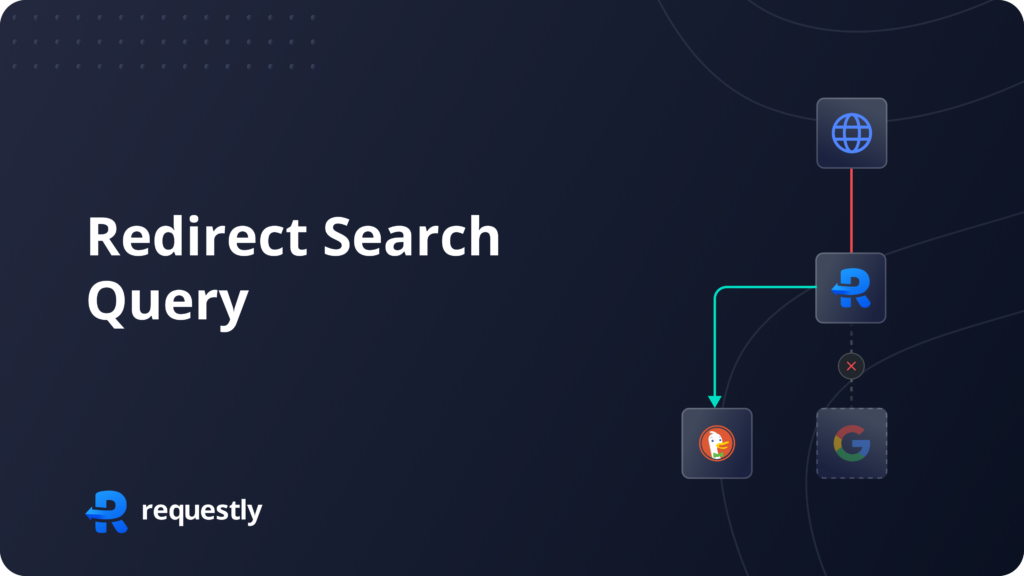
Introduction
Often the Chrome browser on our computer is managed by your company and the default search engine cannot be changed. If you are conscious about your privacy and prefer a search engine that does not track you – then look no further than DuckDuckGo.
Using Requestly Chrome & Firefox extension, you can setup a simple rule such that any search query to Google is actually handled by DuckDuckGo in a privacy-first manner.
For this we will use the Redirect Request rule type in Requestly.
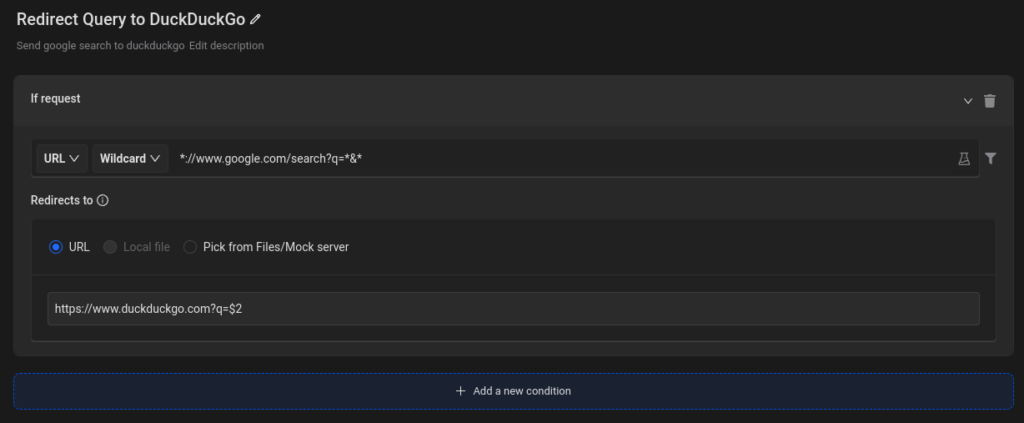
How to setup Redirect Rule
We setup a wildcard that will match any google search query and instead re-write it to DuckDuckGo!
Here’s how you can get the rule directly
- Install Requestly from Chrome Store
- Go to Requestly Dashboard.
- Go to HTTP Rules and create a new redirect rule
- In Source enter
*://www.google.com/search?q=*&*as wildcard pattern - Now in redirect to section add
https://www.duckduckgo.com?q=$2 - Save and enable the rule and search anything on google.
Voila! Your Chrome Address Bar will use DuckDuckGo for any search queries.
You can also import this rule from this shared list here – https://app.requestly.io/rules#sharedList/1720549120730-Redirect-Query-to-DuckDuckGo
Here’s a youtube video showing how you can render results using Google when Bing is your default search engine.
Similarly, many more rules can be configured easily in Requestly to enhance your web browsing experience. Requestly is used by more than 100K developers around the globe. Have any issues, feel free to contact us at [email protected]
Subscribe for latest updates
Share this article
Related posts